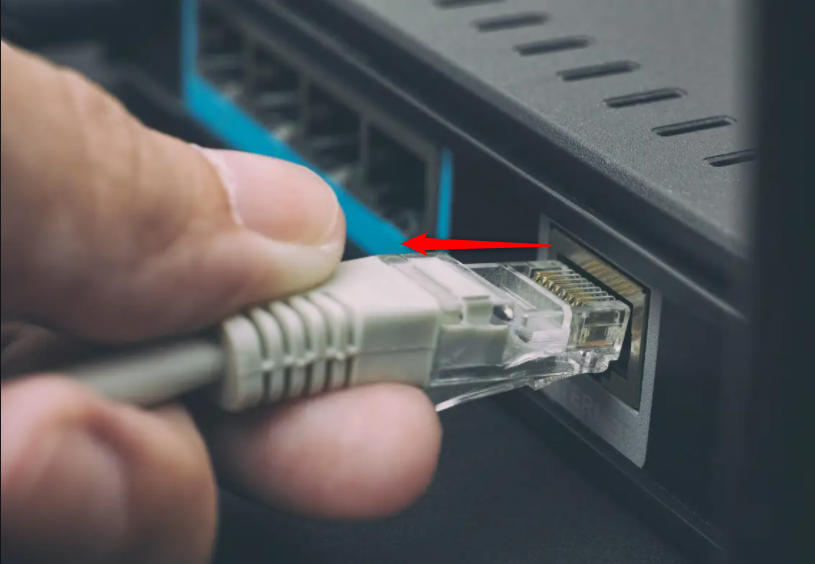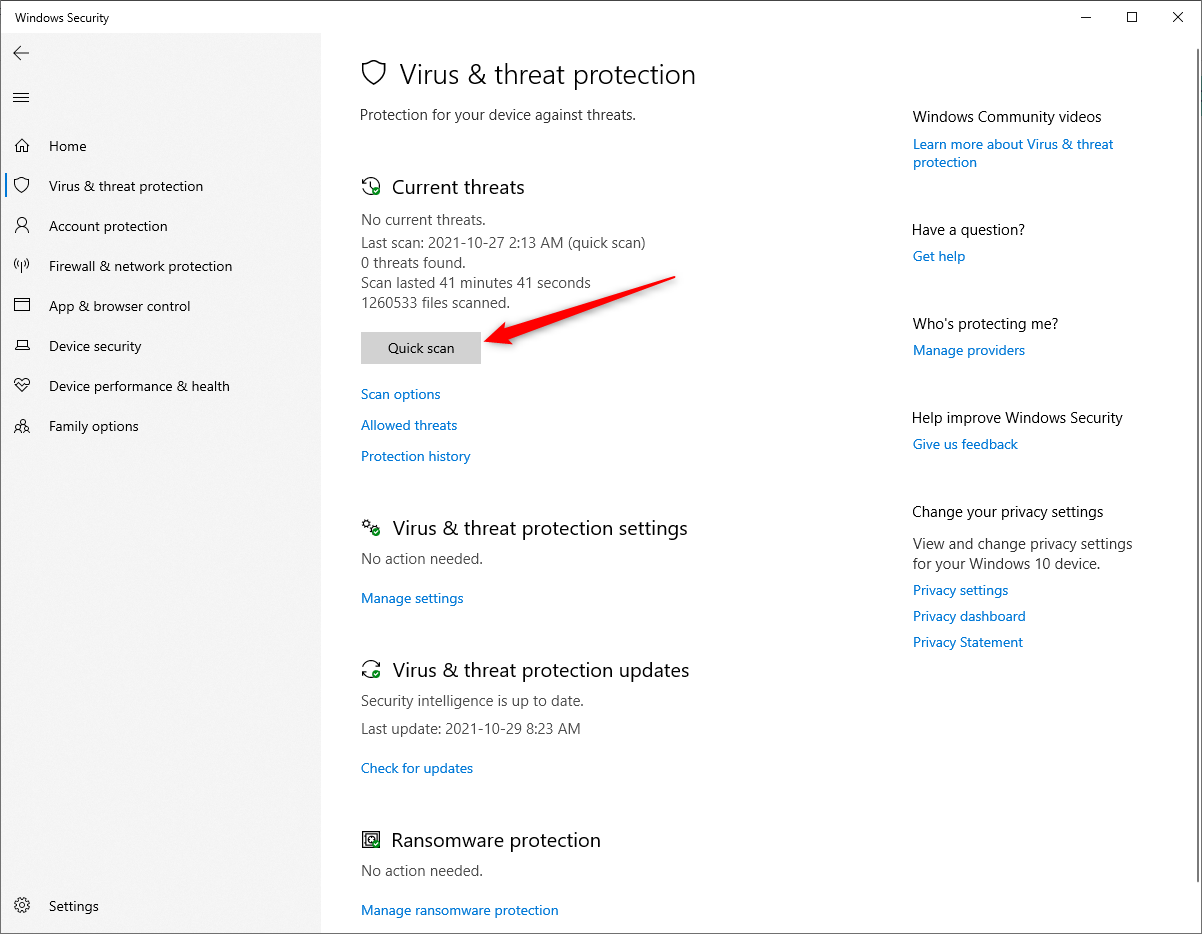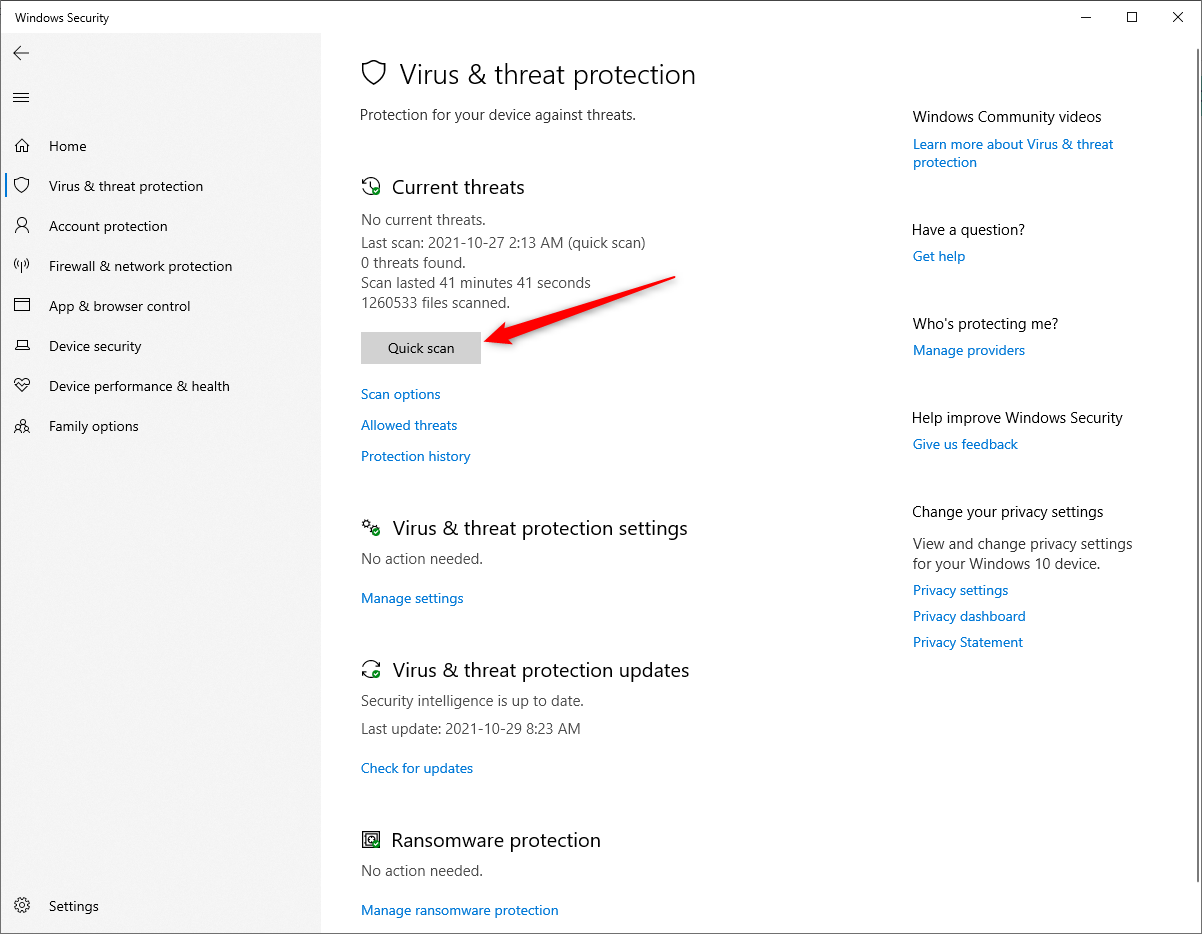Responding to a Compromised User Account/Workstation
Print
Created by: Oluwafemi Fowode
Modified on: Mon, 1 Nov, 2021 at 8:11 AM
The following below is a list of symptoms of a compromised user account/workstation:
Social media invitations are sent to your email contact list even though you didn't send them.
An unfamiliar app has been installed on your device.
Google is redirecting you to sites you did not intend to visit.
The pop-up ads you are seeing are suspicious, including fake antivirus warnings.
Your computer slows down or freezes.
Unusual credential changes, such as multiple password changes are required.
Mail forwarding was recently added.
In the event that your computer is compromised, here's what to do:
(1) Reset your passwords
Focus on resetting your user account password by pressing and holding the "ctrl + alt + delete" keys.
Then click on Change a password.

Then insert the "New password , Reenter password and Password hint " then click on Next.

(2) Sign out of all online accounts for example Microsoft Teams, office.com etc.
(3) Disconnect from the internet
Next, disconnect your computer from the internet by turning off Wi-Fi or disconnect the ethernet cable from the PC.

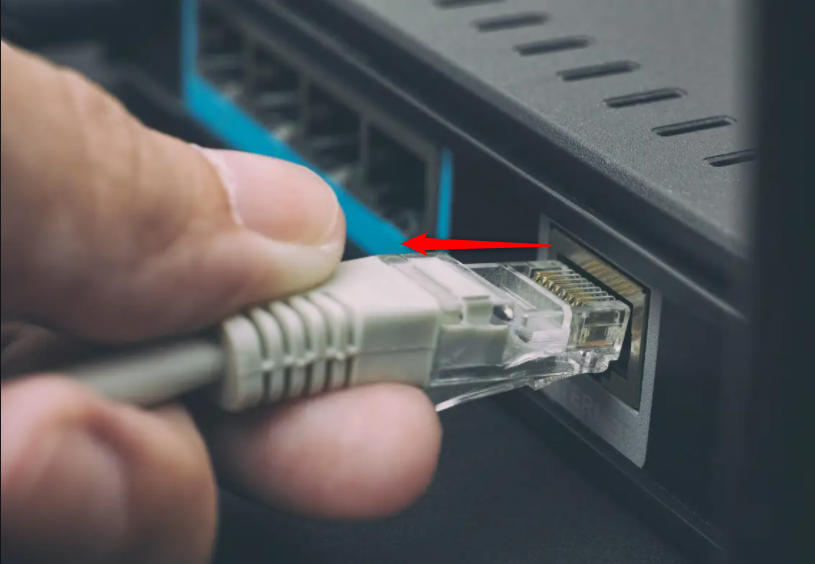
(4) Scan your computer for malware and viruses
Click on the search icon on the left hand corner of the task bar, then search for Virus & threat protection.
On the Windows Security screen click on Quick scan to scan your computer for malware and viruses.

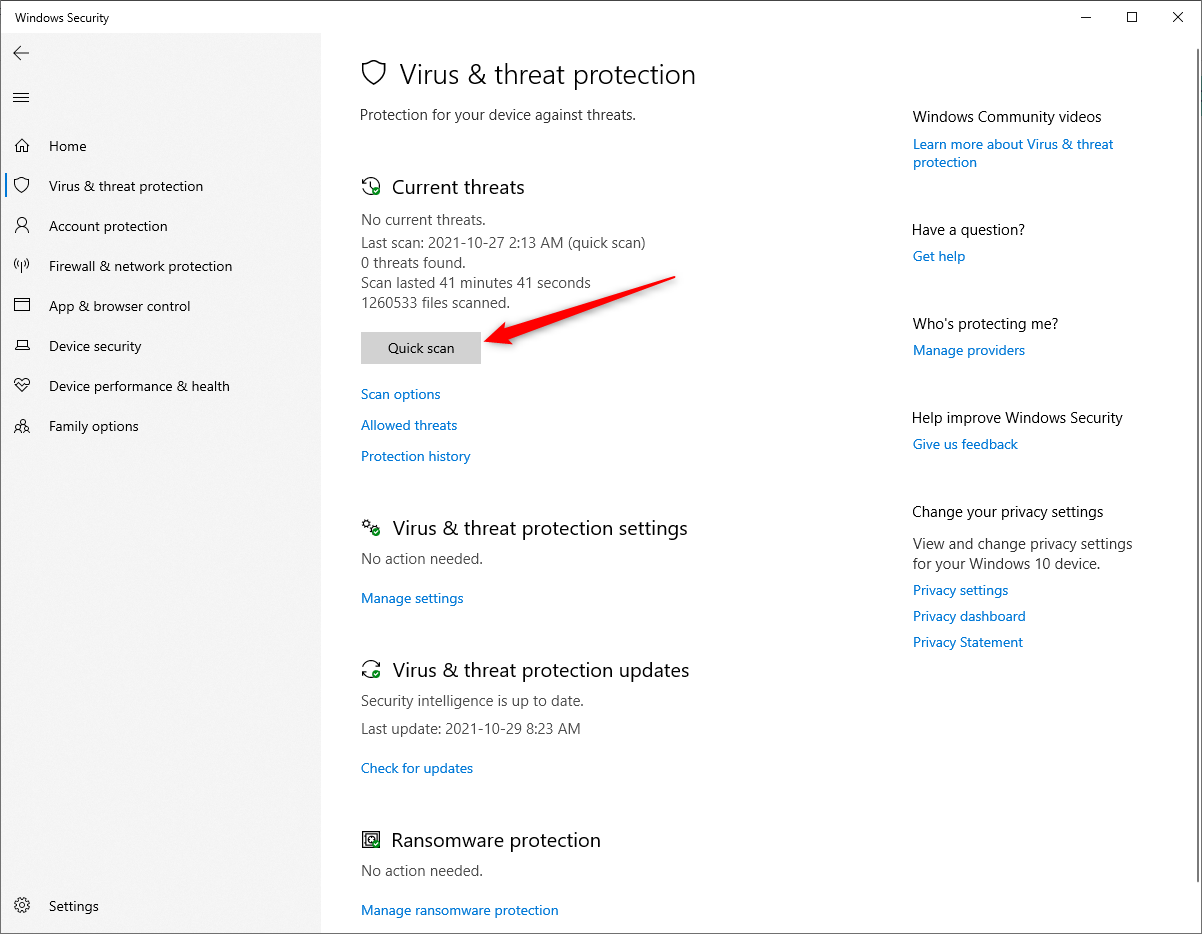
If threats were found after a Quick scan kindly reach out to the IT Support Team for further assistance.
Oluwafemi is the author of this solution article.
Did you find it helpful?
Yes
No
Send feedback Sorry we couldn't be helpful. Help us improve this article with your feedback.