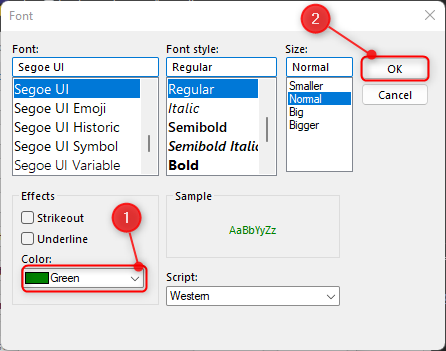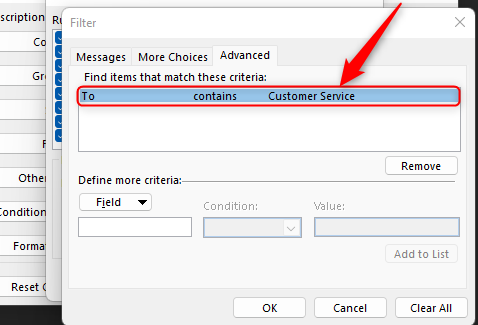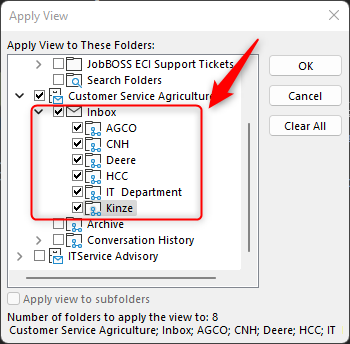Color - Code Emails in Outlook Desktop
Print
Created by: Oluwafemi Fowode
Modified on: Fri, 25 Nov, 2022 at 8:56 AM
(1) Click Inbox in the Customer Service Agriculture Mailbox.

(2) Then click on View -> View Settings in the menu.

(3) Select "Conditional Formatting" from Advanced View Settings: Compat dialog box.

(4) Click the "Add" button to create a new rule, then rename to CSR Mailbox. Then click the "Font" button.

(5) Change Color to any color of your choice from the Color drop down menu, then click "ok".
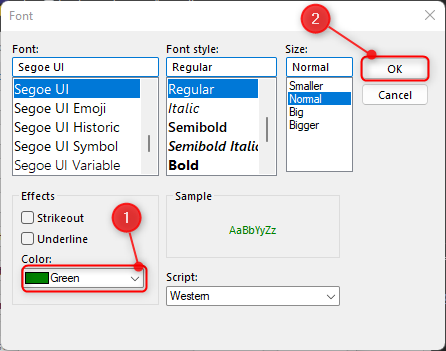
(6) Now we need to set a condition by clicking on the "Condition" button.

(7) Select the "Advanced" menu, after clicking “Field”, select “Frequently Used Fields” and TO is near the bottom of the list. Ensure contains is selected in the Condition dropdown menu and enter "Customer Service" in the value text field then click Add to List button.

You should see a new entry as shown below:
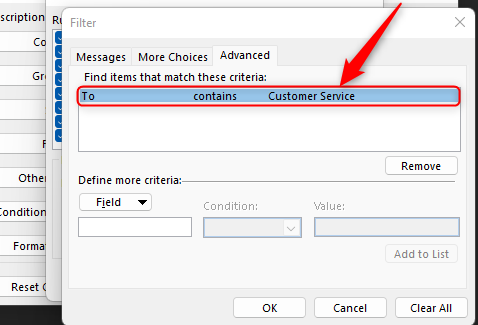
(8) You can now the "OK" button on all dialog boxes to close them out.
(9) Still on the View menu select "Change View" and click on "Apply Current View to other Mail Folders".

(10) Ensure all the check boxes are ticked as shown below to apply the view to all folders.
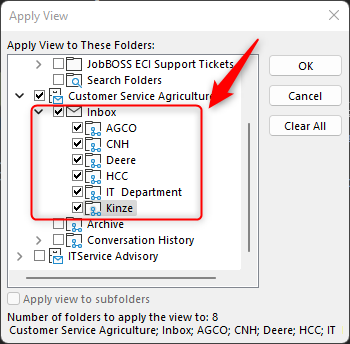
(10) All emails sent to customerserviceagriculture@cadorath.com will appear as green. This will help to quicky identify Cadorath customer service emails.
Oluwafemi is the author of this solution article.
Did you find it helpful?
Yes
No
Send feedback Sorry we couldn't be helpful. Help us improve this article with your feedback.