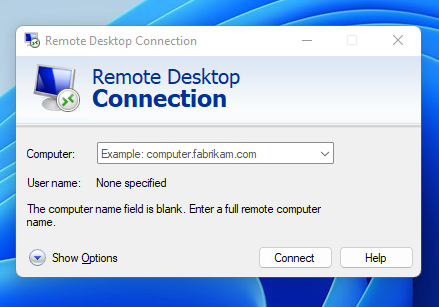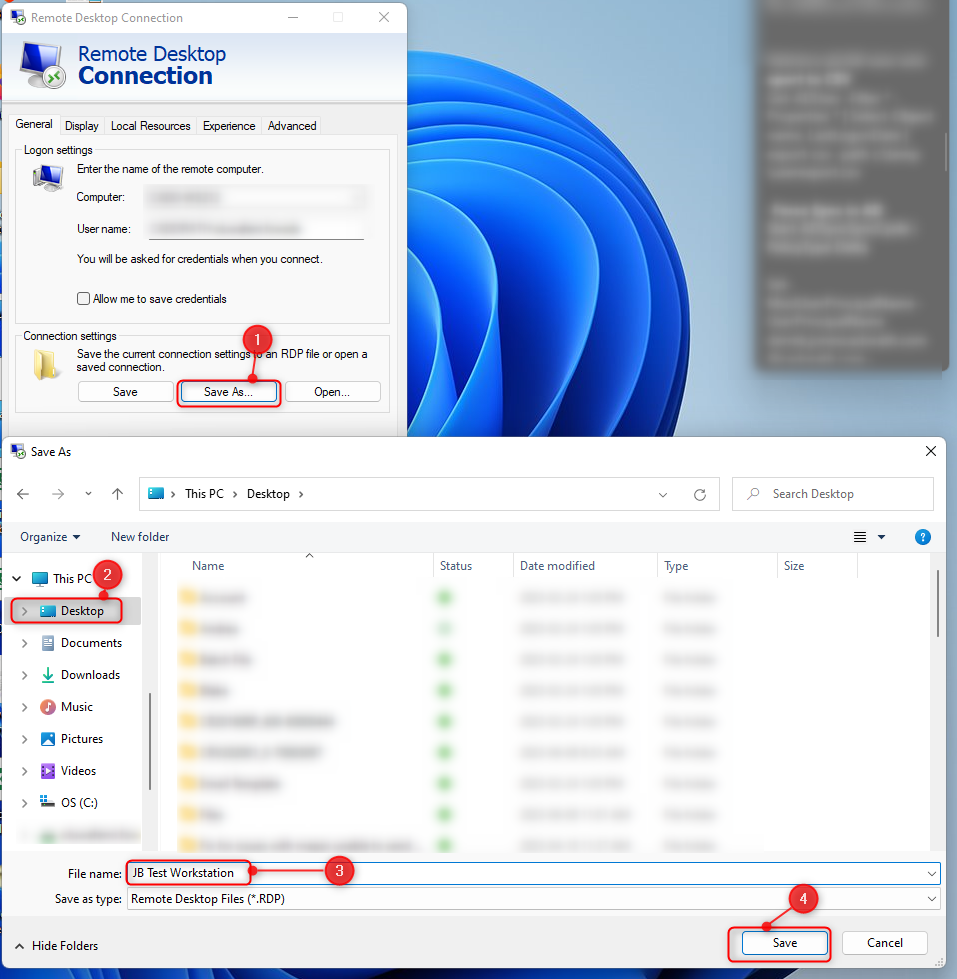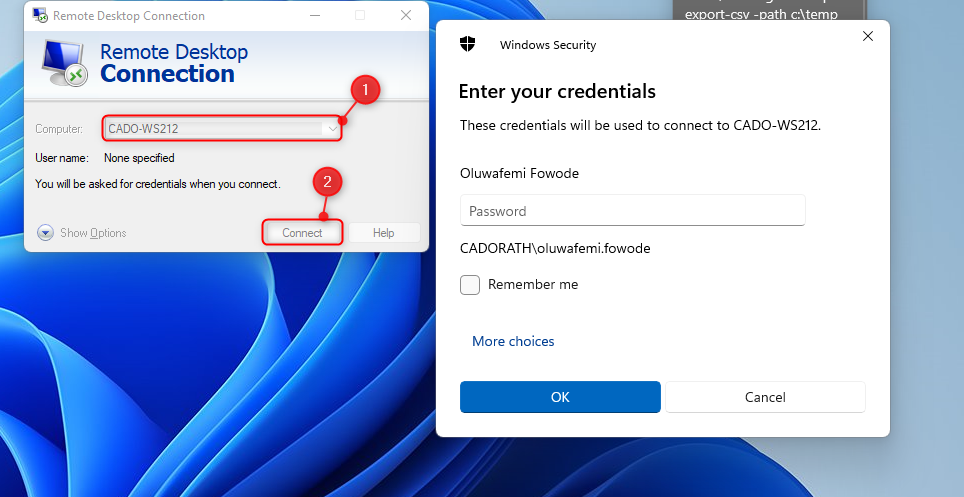How to create a Remote Desktop Connection shortcut on your Computer
Print
Created by: Oluwafemi Fowode
Modified on: Mon, 19 Jun, 2023 at 9:24 AM
Below is a list of steps to guide you on how to create a Remote Desktop Connection shortcut on your desktop:
To open the Remote Desktop Connection app, click on the “Start “ Button, type “ Remote Desktop Connection “ in the search bar then select/click the “ Remote Desktop Connection” app from the search result.

The Remote Desktop Connection App should pop up as shown below:
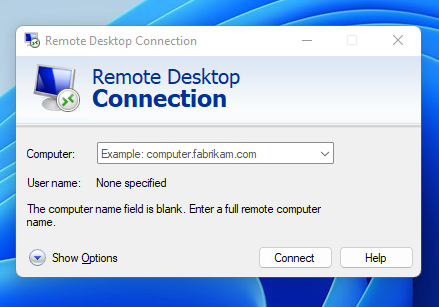
Save the current connection settings by clicking on “ Show Options”. Then select “ Save As”.
Select “Desktop” -> Insert File Name -> click “Save”.

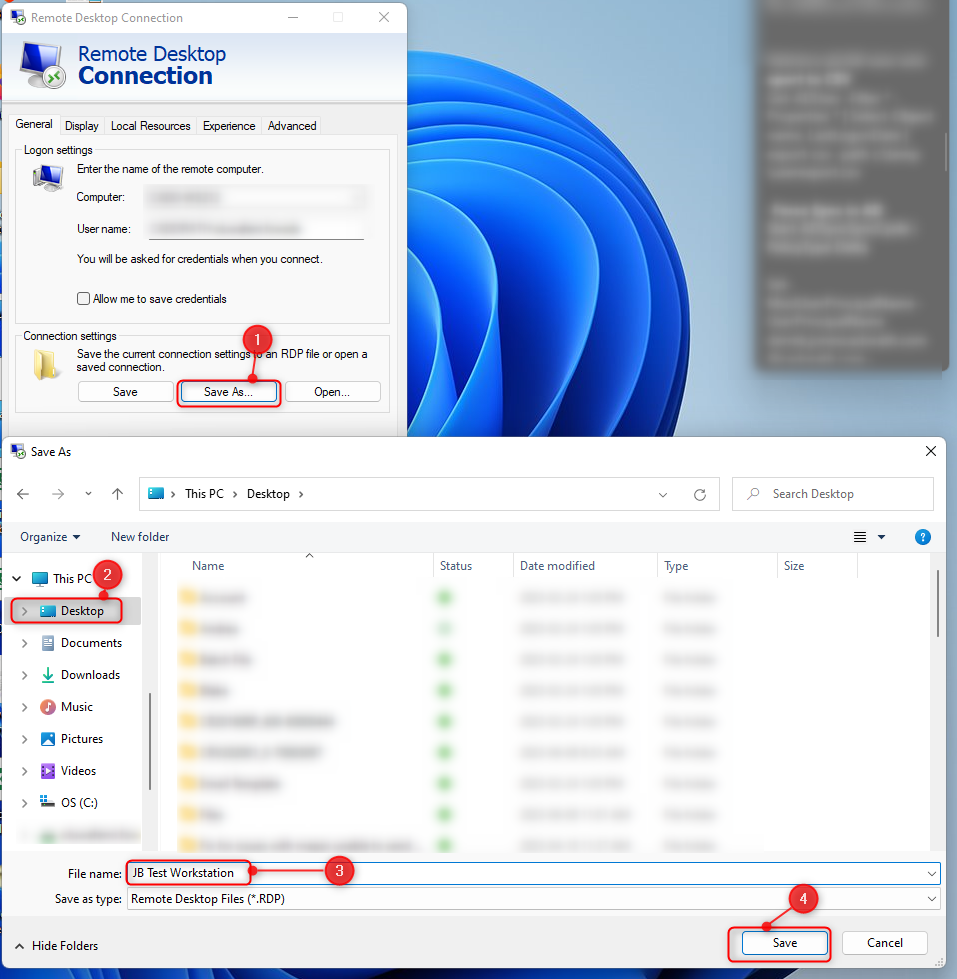
Insert the workstation Hostname and click Connect. Then login using your windows credentials.
Please Note you will be provided with a Hostname ( JobBOSS Test Workstation ).
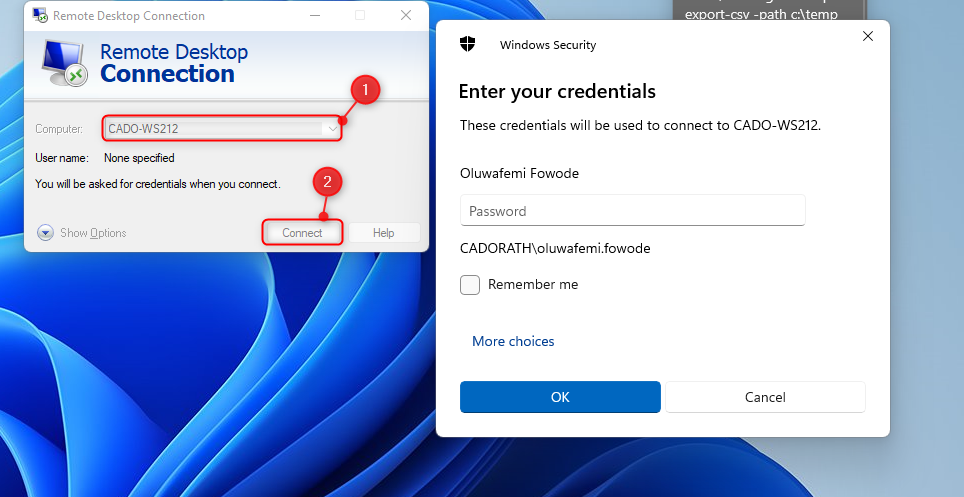
If you are having issues creating an RDC shortcut or issues connecting to a JobBOSS Test Workstation, please contact IT Support (itsupport@cadorath.com) for assistance.
Oluwafemi is the author of this solution article.
Did you find it helpful?
Yes
No
Send feedback Sorry we couldn't be helpful. Help us improve this article with your feedback.